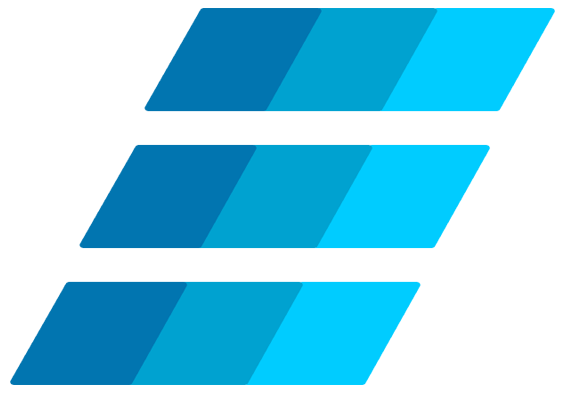AtomicDEX is decentralized exchange (DEX), powered by atomic swaps which are peer-to-peer crypto trades that don't require a third-party intermediary or centralized liquidity pool. Because of it, users maintain full control over the private keys of their assets at all times. This dramatically increases the security of the exchange process.
Below you can find a brief, step by step instructions on how to use AtomicDEX to trade EMC2 and MIL coins.
1. Go to AtomicDEX web app: https://app.atomicdex.io/ or download the AtomicDEX mobile or desktop application.
2. Connect wallet
On top right corner of the page click "Connect wallet" button.
You will be presented with a pop up, allowing you to choose whether you want to connect using seed, or connect using Trezor hardware wallet.
For purpose of this tutorial we'll choose "Connect AtomicDEX seed".
After choosing seed connection option, you can either create a new wallet or import seed from the wallet that you have previously created.
Creating a new wallet is pretty simple, you'll just need to fill out a form:
For wallet name, enter whatever make sense to you, so you can easily refer to this wallet in the future. As you can have multiple wallets created choose name that will distinguish this wallet from others.
Choose strong and secure password and enter it in the requested fields.
Accept EULA and TOC and click "Create".
Congrats, you have created the wallet on AtomicDEX!
3. Backup your seed phrase
We want to be sure that we can reuse same wallet on AtomicDEX and that your funds are safe. That's why its of great importance to backup seed phrase for our newly created wallet.
To do so click "Backup" button that will appear on top of the page, or go to "Settings" -> "Security".
Here you have option to download seed file, or view seed phrase and write it down manually on a piece of paper.
We recommend second option:
Click "Backup seed phrase" button
Enter password that you used to generate wallet previously
Preview your seed
Write each word carefully on a piece of paper
In last step you will be asked to confirm the seed
Make sure that your seed phrase is copied correctly and stored in a safe place as this is only way to access your wallet if you lose your device or password!
4. Add funds to your wallet
After we backup our seed, we can add assets our newly created wallet. To do so, do the following:
Go to "Wallet" page.
Click "Add assets" button.
Search for the coin name that you want to add, in this case we used EMC2.
Select it and click "Add assets"
After that the EMC2 coin will be listed in your assets table, select it to see additional info.
Here, by selecting "Receive" option you will be presented with the EMC2 address. Send coins to that address in order to add funds to your wallet.
5. Buy MIL
To buy MIL coins, go to "DEX" page. First select the coin you want to sell (in this case we selected EMC2), and enter amount you wish to sell.
Then select MIL as coin you wish to buy.
Make sure you have sufficient balance of coins you are selling and click "Swap Now".
Your order will be placed, and fulfilled once matched with other users trades. Make sure to keep your wallet open during this period, as closing the wallet will result in cancelling your open orders.
6. View your trades
You can view your currently open trades in the Order Book, and past trades in the “History” tab.
7. Once done - Logout
To keep your funds safe, once you are done with the swapping, logout of AtomicDex.
That's it, happy trading!
Einsteinium’s support team is here in case you have any questions.
Press contact: contact@emc2.foundation
Social media channels
Website: emc2.foundation
Twitter: twitter.com/einsteiniumcoin
Reddit: reddit.com/r/einsteinium
Bitcointalk: bitcointalk.org/index.php?topic=494708.0
Discord: discord.gg/PzRVc6t
Telegram: t.me/emc2_official
Facebook: facebook.com/einsteiniumfoundation
MIL Twitter: twitter.com/mileviumcoin